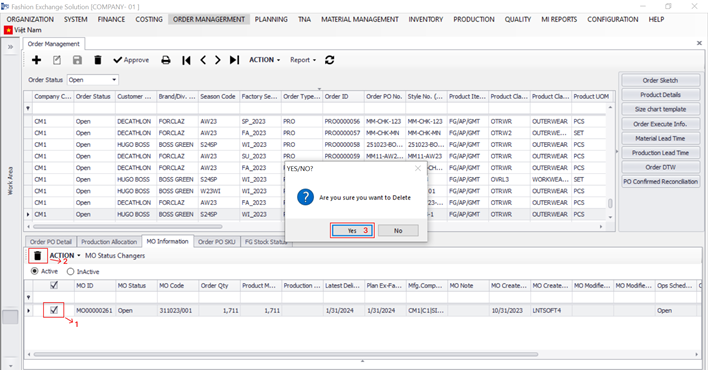1. Create MO
Note: To create a MO, user has to comply with these validations:
+ BPO line status must be “Confirmed”. Click here to learn how to approve BPO
+ If user wants to create MO from many BPO lines at the same time, BPO lines must have the same FG color, same Manufacturing Company, Manufacturing Site and Production month.
User should follow below link to access to MO function:
Link: FXPRO --> Order Management --> Work Area--> Order Management
- Step 1:
+ Select Sale Order that would like to create MO
+ Select “Production Allocation” tab
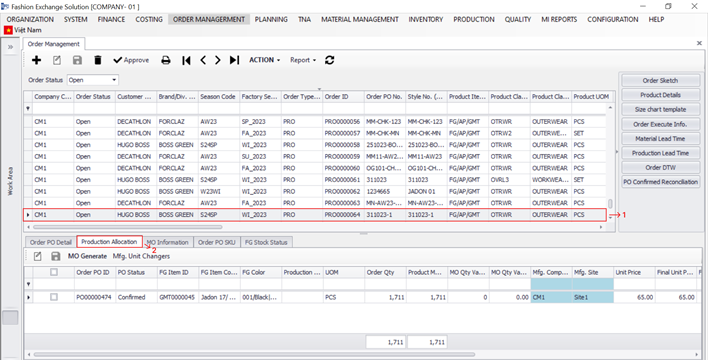
The information displayed on the grid of “Production Allocation” tab are related to PO and MO:
(1) Information related to PO:
- Order PO ID: ID of the BPO
- PO status: Status of BPO
- FG Item ID; FG Item Code; FG Color: Information of finished good (ID, Code and Color)
- Production month: Month of manufacture goods
- UOM: Unit of finished good
- Order Quantity: Customer order quantity
- Product MO Quantity: Production quantity that is decided by the production department
- MO Quantity Variance; MO Quantity Variance %: The amount of difference between the production quantity and the customer's order quantity; percentage of difference amount
- Mfg. Company; Mfg. Site: Company/ Site that produce goods
- Unit Price; Final Unit Price; Final Unit Price %: Price of 1 product; The final price of a product; The percent of variance between final unit price and unit price
- CM cost: cost to manufacture a product
- Last Delivery Date; Plan Ex-factory Date: The last date to delivery to customer; The date the order is complete.
(2) Information related to MO:
- MO Generated status: If the BPO has a MO related to, this column will be checked
- MO ID: ID of MO
- MO code: Code of MO
- MO status: status of MO
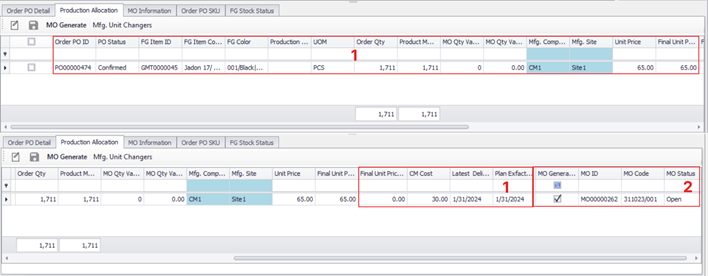
- Step 2:
+ Select BPO line that would like to create MO by checking the box at the beginning of the line
+ Click on “MO Generate” button
+ Click on “Yes” button
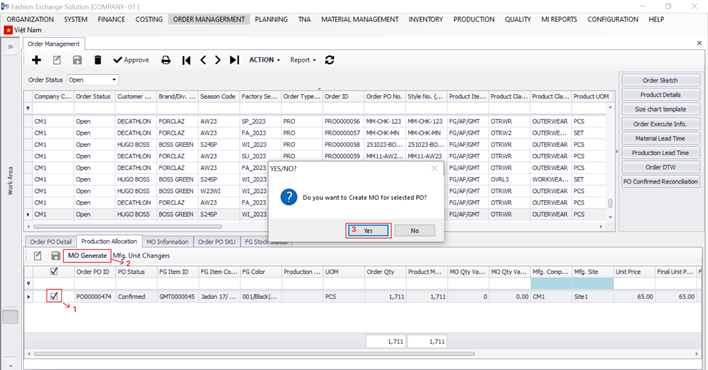
- Step 3:
+ Click on save icon
+ Click on “OK” button
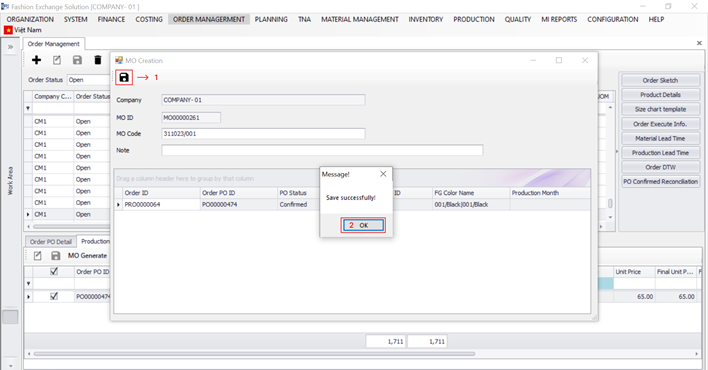
When user create MO, the grid like the below image shows information about Order (Order ID) and BPO (Order PO ID, PO Status, Production Month, FG/Style item ID and FG Color Name) that MO related to.
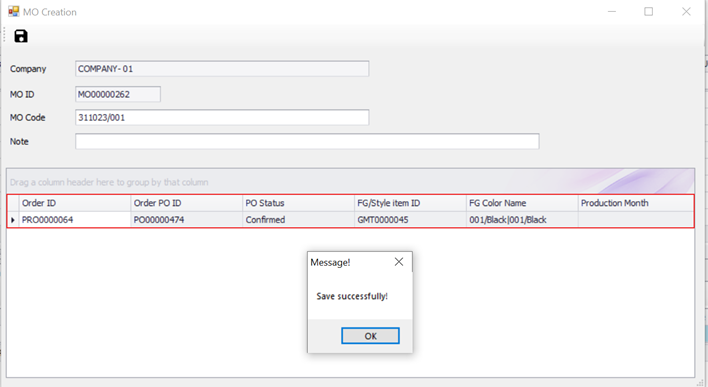
2. Delete MO
Note: To delete a MO, user has to comply with these validations:
- MO status must be “Open”
- There is no MRP available with the MO
User should follow below link to access to MO function:
Link: FXPRO --> Order Management --> Work Area--> Order Management
- Step 1:
+ Select Sale Order that would like to delete MO
+ Select “MO Information” tab
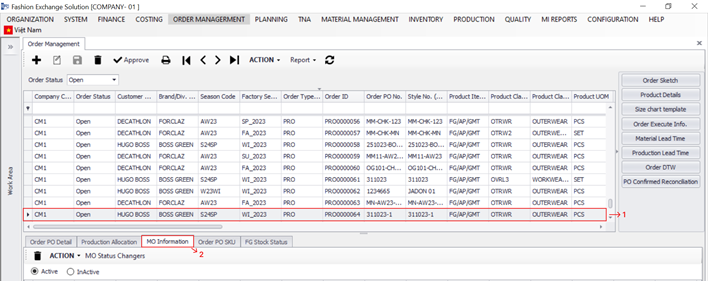
- Step 2:
+ Select MO line that would like to delete by checking the box at the beginning of the line
+ Click on delete icon
+ Click on “Yes” button