A description of the feature, or quick instructions on how to use the software's features. (Only text is displayed here, content is limited to 1000 characters)
Step 1: Insert arbitrary text
In the content of the article, you can insert: Images, videos, audio to content. Content can be formatted and customized using editing tools similar to Word
You can compose text and customize it the way you want such as formatting, color, font size....
You can compose text and customize it the way you want such as formatting, color, font size....
You can compose text and customize it the way you want such as formatting, color, font size....
You can compose text and customize it the way you want such as formatting, color, font size....
Step 2: Insert images into articles
You can optionally insert images from your computer, from another website, from an image link from the internet... into the article

Image description 1

Image description 2
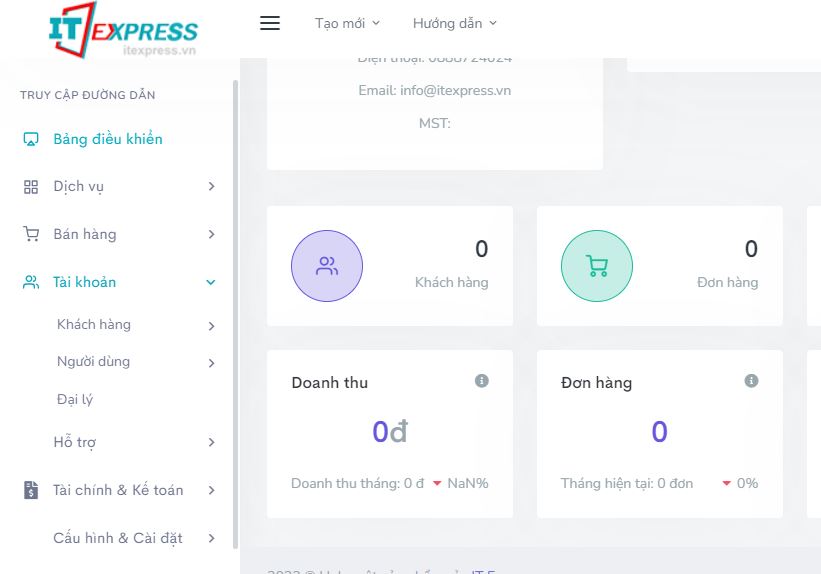
Image description 3

Image description 4
You can optionally insert images from your computer, from another website, from an image link from the internet... into the article
You can optionally insert images from your computer, from another website, from an image link from the internet... into the article
You can optionally insert images from your computer, from another website, from an image link from the internet... into the article
Step 3: Insert video from youtube or another video platform
Inserting videos from YouTube into content is very simple, just copy the video link (or copy the embed code) and insert it into the content anywhere in the content.
Inserting videos from YouTube into content is very simple, just copy the video link (or copy the embed code) and insert it into the content anywhere in the content.
Inserting videos from YouTube into content is very simple, just copy the video link (or copy the embed code) and insert it into the content anywhere in the content.
Inserting videos from YouTube into content is very simple, just copy the video link (or copy the embed code) and insert it into the content anywhere in the content.
Step 4: Insert video from your computer
You can insert an MP4 video from your computer into the article content. However, remember that this will take up a lot of server (or Hosting) resources.
In addition, when many people watch videos on the website, it will also take up the resources (bandwidth) of the server, or some old browsers do not work well for running videos directly from your server.
We strongly recommend that you upload your videos to free, dedicated platforms. This helps videos perform better and saves server resources.