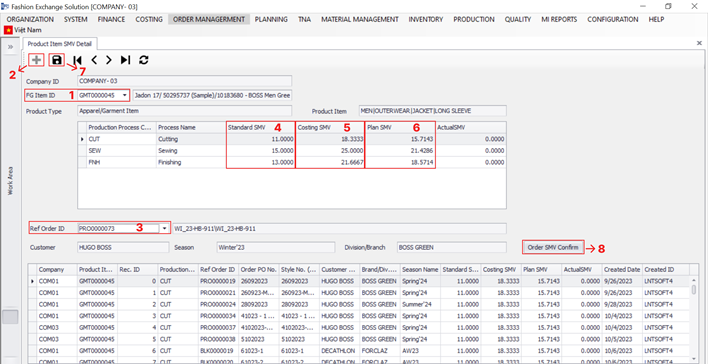THIS ARTICLE WILL SHOW THE WAY TO CREATE PRODUCT ITEM SMV DETAIL FOR FINISH GOOD OF AN ORDER
Link: FXPRO --> Order Management --> Work Area --> Product Item SMV Detail
How to create and confirm Product Item SMV Detail for a sale order?
- Step 1: Choose FG Item ID of the sale order
- Step 2: Click on + icon
- Step 3: Choose Ref Order ID (Sale order that want to create Product Item SMV)
- Step 4: Enter Standard SMV for Cutting, Sewing and Finishing
- Step 5: Enter Costing SMV for Cutting, Sewing and Finishing (System will automatically calculate Costing SMV after user enters Standard SMV)
- Step 6: Enter Plan SMV for Cutting, Sewing and Finishing (System will automatically calculate Plan SMV after user enters Standard SMV)
- Step 7: Click on save icon
- Step 8: Click on Order SMV Confirm button