Order Program includes orders throughout a season that customers order from the company's factory. User can create Order Program and manage all the orders belong an Order program easily by using PXPRO system.

User can access Order Program function via this link:
Link: FXS --> work Area--> Order Management --> Order program
User should follows these steps to create a new Order Program on FXPRO system:
- Step 1: Click on + icon
- Step 2: Enter Order Program Code
- Step 3: Enter Order Program Desc (Descrition of Order Program)
- Step 4: Choose Customer Name
- Step 5: Choose Customer Brand/Division
- Step 6: Choose Customer Season
- Step 7: Choose Program Confirmed Date
- Step 8: Choose Order UOM
- Step 9: Currency will be defaulted as USD and can not change
- Step 10: Enter Order Qty
- Step 11: Enter Unit Price
- Step 12: Enter Contract No (Contract Number)
- Step 13: Choose Contract Confirmed Date
- Step 14: Click on save icon
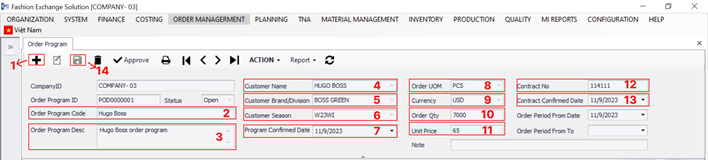
That is all the steps to create a new Order Program. After having an Order Program, user can create all the Sale orders belong to this Order Program.
CLICK HERE TO LEARN HOW TO CREATE A NEW ORDER