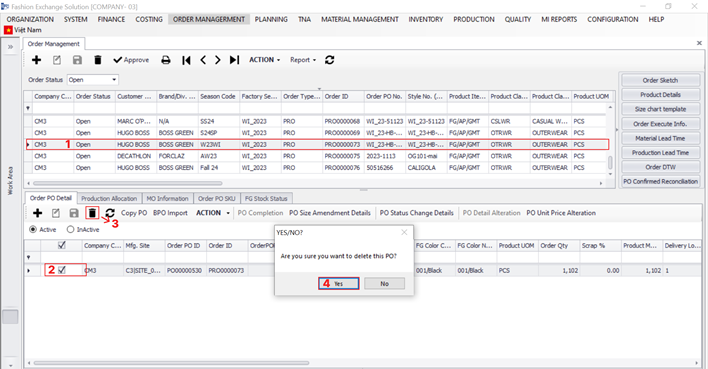Besides the function of creating a new BPO, FXPRO also allows user to edit/ approve/ cancel/ delete BPO. With the purpose of providing full amenities according to customers' needs. This article will show user all the steps need to follow to do all above functions.
Link: FXPRO --> Order Management Work Area --> Order Management
1. Edit BPO
Note: System just allows to edit BPO that has status "Open"
- Step 1: Choose Sale Order that want to edit BPO
- Step 2: Choose BPO
- Step 3: Click on Edit icon
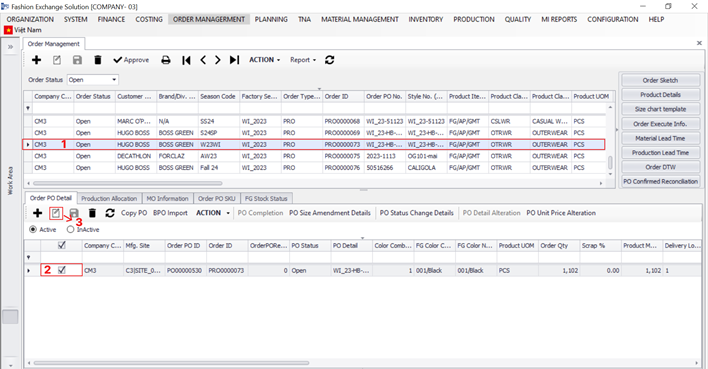
- Step 4: User can edit all the data fields that outlined in red
- Step 5: Click on Save icon
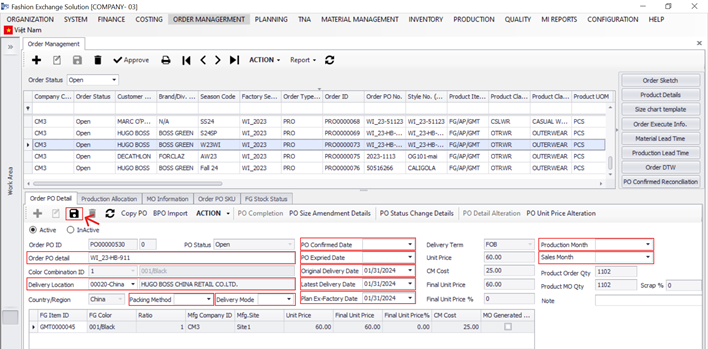
2. Approve BPO:
Note: System just allows to approve BPO that has status "Open" and has been confirmed Product Item SMV
Click here to learn how to create and approve Product Item SMV
- Step 1: Choose Sale Order that want to approve BPO
- Step 2: Choose BPO
- Step 3: Click on Action list and choose Approve
- Step 4: Click on OK button
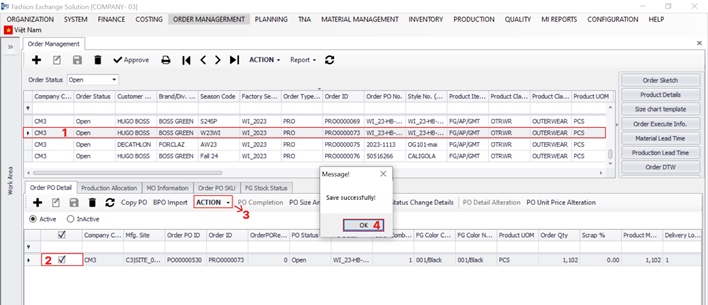
3. Cancel BPO
Note: System just allows to cancel BPO that has status "Approved"
- Step 1: Choose Sale Order that want to cancel BPO
- Step 2: Choose BPO
- Step 3: Click on Action list and choose Cancel
- Step 4: Choose Yes button
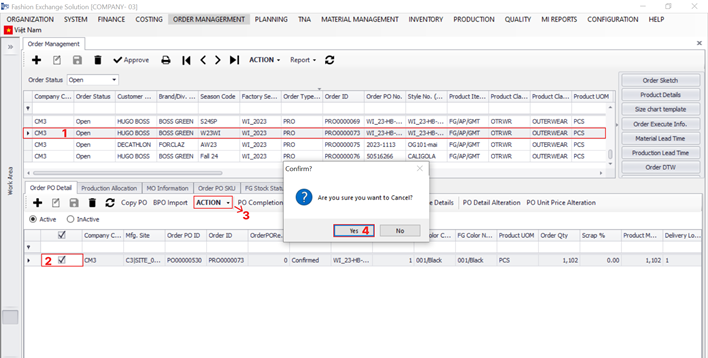
4. Delete BPO
Note: System just allows to delete BPO that has status "Open"
- Step 1: Choose Sale Order that want to delete BPO
- Step 2: Choose BPO
- Step 3: Click on delete icon
- Step 4: Choose Yes button